Helping Small Businesses with Technical Support - One Day at a Time
A case study on expert IT support. We repaired a broken POS computer in under an hour, and got our clients back online and helping their customers. We bring that kind of expertise and value to our clients every day.
Yesterday I got an urgent call from one of my small business clients in Portland, Oregon.
They had a Windows computer that failed and had entered recovery mode. That means it wouldn’t boot and they couldn’t use the machine - a huge problem because this was a counter computer that helped run their point-of-sale (POS) software. They needed this thing up to ring in their sales! Yikes!
So when I arrived, I used a couple of tools to try to diagnose and repair the system.
I popped in to a command prompt and issued a few commands to check and repair its system files, to check the disk and repair it, and to fix the master boot record of the machine.
I then powered the system down and turned it back on. It then mounted its disk and launched the o/s. We got back in to the desktop and could start ringing up customers.
Huzzah!
Now, the machine was under a professional warranty and could have been repaired by the OEM by dispatching a technician, have them wipe the machine, reinstall its operating system, drives, and applications; a process that could have taken a few days. Ich - a few days!
Myself, that fix took about an hour.
Why?
Because I knew how to run these steps because of experience.
I’ve got 30+ years of experience with microcomputers … experience that goes beyond knowing what buttons to push during a recovery process. It’s this experience that I bring to every engagement that helps reduce time and extend value to my clients, to get them back and running as quickly as possible without having to wait for a traditional support process which may be well-intentioned yet time-consuming.
If you’d like that kind of IT support for your small business, please give me a ring!
R
How to Add Linux Software to a Chromebook
Want to easily add Linux apps to your Chromebook? Here’s a quick couple of steps to get Gnome installed so you can use its application catalog to easily install Linux apps.
First, you’ll want to make sure that your Chromebook/Chromebox can support the Linux shell.
Next, you’ll want to enable the Linux Shell (beta) on your Chromebook. Through enabling this feature, you’re installing a virtual machine running each application within it’s own private sandbox.
You should allocate a minimum of 5GB of drive space to your new VM; options for the VM can be managed within Chrome OS Settings.
Then we’ll perform a number of technical steps to update the repository keys used by the Crostini Project.
From your Chrome OS start, open terminal, and run:
sudo apt-key adv --refresh-keys --keyserver keyserver.ubuntu.com
Now we’re going to do package updates:
sudo apt update && sudo apt upgrade
Now, after all this, you’re ready to install apps by command line within terminal. Those applications would then appear in Chrome OS Start, Software.
However, some users may want to use a graphic user interface to browse and install Linux software. So let’s install Gnome with this command within terminal:
sudo apt-get install gnome-software gnome-packagekit -y
After Gnome is installed, close terminal and entirely reboot your Chromebook. Once it’s back up, go back into terminal and execute:
sudo apt-get upgrade -y
You’re almost done. Complete another reboot and return to Chrome OS to access it’s start then Software app. Be patient - your Linux VM is spinning up to present Gnome to you.
And from here, you can navigate with a GUI to find applications, install them, remove them, and run them via the Software section of Chrome OS.
Remember that there’s a performance hit for running these applications within the VM. You’ll want to open Linux applications sparingly, especially if you’re running on a lesser processor and have limited RAM.
Apple's Got It Goin' On with Security
Apple is changing the rules. They're not asking for permission - they're making real changes to their products that protect consumers: not just from the government but from Apple itself.
Hey, you know what's cool?
A tech company that testifies in court to making a product that's actually secure.
And there's nothing the government can do about it. N'yah.
So this week, Apple admitted to a judge that retrieving information from a locked iPhone 6 would be impossible and outside of their control. Oooo I dig that word, impossible.
Okay, why is that cool? It's awesome because the iPhone 6's encryption model is something Apple didn't develop a backdoor to - for either for themselves or for the NSA. It means if you use your iPhone 6 and lock it, the data on the unit can't be recovered, intercepted, or hacked.
Apple has taken a position of implementing stronger technical controls on both the iOS and Mac O/S platforms since the Snowden revelations, and their consumers are safer for it.
Also, their staunch stance on security has also recently removed root-level access (System Integrity Protection) from their Mac O/S product in El Capitan. That just means that Apple made it harder for programs and people to access the most vulnerable area of their operating system for the first time.
Okay sure, encryption and operating system rules are wonky technical things, but the bottom line is that Apple has taken a leadership role in engineering security into their products.
Instead of waiting on government regulations or adjusting consumer behavior, Apple is designing security into their products, and regardless of the consequences.
Rock on.
R