Working from Home? You Need a Computer Consultant.
Today more than ever, small businesses and home office workers need a reliable computer consultant to help them navigate computer problems. We recommend you get to know someone local who can help you when you need help.
In the age of COVID, everyone is making changes, particularly as it relates to the nature of work.
If you’re a knowledge worker operating out of your home office, you’re using computer and networking equipment that you’ve never had to really rely upon. Your home PC, your home router, your home wifi - these were devices of convenience.
Today, though, you’re relying on your network and computer equipment is a matter of making an income, running your business, and servicing your customers. In the past, a bit of jitter in watching Netflix wasn’t a big deal, but if you can’t complete a clean teleconference, you might not land that agreement. You need the same security, performance, and reliability out of your home network as your office network, and you need somebody to help you get there.
A computer consultant can help you with these problems. They’ve got real-world industry training and discipline that we can bring to the equipment found in your home office. The same practices and techniques that keep your office network safe can be applied to your home. It’s about enterprise computing at home office scale.
Computer analysis and endpoint monitoring
Antivirus, malware, and intrusion detection
Router inspection and firmware upgrades
Security analysis and application of best-practices to keep you safe
Disaster recovery and data backups
Work telephones and conferencing
Remote support and troubleshooting
Including all of this, a computer consultant can just give you good, practical advice. Things you should know about and be aware of.
If you believe that the COVID experience isn’t going to end any time soon, and that work-life balance is inexorably going to change one way or another, then establishing a good relationship with a local technical professional is your hedge against data loss, down-time, or critical failure. Get to know someone who works when you work, and can get you out of a tight spot when you really need them.
Just give us a call. And we don’t charge anyone to get to know how we can help them, so it’s not going to cost you anything to just open up a conversation.
R
Remote Workers are Significantly Vulnerable to Hacking
Everyone is working from home. But what about the risks to our computers and company data? What kind of countermeasures can you take to help protect your small business from disaster?
The COVID-19 pandemic has forced millions to work from home.
In the tech industry, we call home computers and home networks unmanaged endpoints - unmanaged because we don’t control those devices and we have no idea how they’re configured.
There’s a whole bunch of risk that comes with unmanaged endpoints:
The operating system of home computers are often neglected. They could be lesser versions of Microsoft Windows or MacOS and haven’t received critical updates or patches.
The software or settings that we introduce into corporate environments to safeguard our computers aren’t implemented with unmanaged endpoints.
Disaster recovery options on unmanaged endpoints is challenging because data may be stored on the local hard drive of these machines. There may not be any data backups.
Privacy and confidentiality of corporate data may also be at risk because, again, such data is stored on an unmanaged hard drive. Who knows if the local admin password on the PC is set to a reasonable level as to disallow root-level access.
The use case of home machines are very different from business machines. There’s likely to be more risky behaviors (browsing, downloading, installing by end users) associated with these endpoints taken on by teenagers and children.
The networking equipment - like the home router and wifi access point - likely hasn’t been patched, updated, or even its root password rotated from its default setting.
And all of this spells big trouble for the small business.
The challenge is to transform these unmanaged assets into managed ones, and, to inspect the networking environment for potential risks and, well, you know … do something about it!
We help small business use technology better. That includes three critical solutions to help protect small business while distance-working.
Ongoing Endpoint Monitoring and Protection.
Online Backups.
Remote Support.
Our Endpoint Monitoring and Protection software reports vulnerabilities back to us so we can take corrective action. It turns an unmanaged endpoint into a managed one. It helps identify areas where the operating system may be vulnerable, or, when somebody installs a risky program. It also includes an antivirus, anti-malware, safe browsing, and intrusion protection system that counters typical threats to a user’s machine.
Our Online Backup solution is all about recovering the company’s data in addition to the user’s data while they’re using their own PC for company business. In the event of failure or if their machine is hit by a ransomware, we can recover the user’s data to a restored machine.
Our Remote Support is part of what we offer. It’s a human eye to look at the user’s network and can make recommendations to improve their security posture. We can red-flag issues that are unmitigated risks so that they can be dealt with; otherwise, we can help safeguard the remote employee with a few simple changes. And of course, if the user gets in a jam with their tech, we’re there to help so they can get back to work.
In all, our approach is to mitigate risk to the small business and to the employee by taking preventative measures. Instead of just reacting to failure - hoping that everything is okay with an unmanaged asset - we help our clients move beyond hope. We help small businesses have confidence in their ability to function and serve their customers.
That’s how we add value.
R
How Does Google Drive File Stream Know it's Me?
An explainer for how Google Drive File Stream authenticates to Google to allow access to your Google Drive.
So yah - how does File Stream know to use your Google Drive?
Well, when it runs for the first time, Google Drive File Stream asks a G-Suite user to sign in.
The act of signing-in is the process by which File Stream is then authorized to access to the user’s Google Drive.
Once authenticated, File Stream will present a redirected drive with a My Drive folder labeled G: in Windows; it’ll be represented as a device within the Mac O/S.
The My Drive folder is the root of the user’s Google Drive and - generally - the content placed in My Drive is private to the user.
Where G-Suite Basic users will only see their own My Drive folder, G-Suite Business users would see their My Drive folder and their G-Suite domain’s Shared Drives (formerly known as Team Drives). Only the G-Suite Business license has access to Shared Drives.
When File Stream is active, it creates a runtime stub that appears in the system tray of a Windows computer; a small white and gray triangle near the computer’s clock displayed in the lower right side of the screen. On a Mac, File Stream’s runtime stub appears in the upper toolbar towards the right.
In both cases, the stub will look grayed-out if the user needs to sign in. Clicking on the stub will produce a login challenge that will re-authenticate File Stream. If the stub is blue then the user is currently logged-in.
The user’s credential is cached in the form of an oAuth token and is active for a period of time or until the token is revoked. Then the user would have to sign back in again. If the user rotates their G-Suite password, they would need to sign-in again to create a new oAuth token.
While logged in, the computer user has access to the Google Drive of the signed-in G-Suite user.
Hopefully they’re the same person! The person using the computer is using their account with File Stream and that login information is stored behind the Windows or Mac user account.
If not, the user will notice that the File Stream stub has an option to “switch user” or “disconnect” to reconnect File Stream under another user account.
File Stream cannot connect to multiple user accounts or Google Drives at one time.