How to Remove and Block the New Outlook
Yeah, tired of Microsoft pushing Outlook Monarch (the new version of Outlook) on you? Here’s how to get rid of it.
Before You Proceed
Close Microsoft Outlook.
Close any open Microsoft Office applications.
Remove the new Outlook Client After Install
Open Powershell.
Execute:
Remove-AppxProvisionedPackage -AllUsers -Online -PackageName (Get-AppxPackage Microsoft.OutlookForWindows).PackageFullNameClose Powershell.
Block the Preinstallation Process to Prevent Future Installs
Open the Registry Editor.
Navigate to the following path: HKEY_LOCAL_MACHINE\SOFTWARE\Microsoft\WindowsUpdate\Orchestrator\UScheduler_Oobe
Create a new String Value named BlockedOobeUpdaters.
Set the value data to [“MS_Outlook”] (including the brackets and quotes).
Close the Registry Editor.
Hide the New Outlook Toggle in Outlook 365
Open the Registry Editor.
Navigate to the following path:
HKEY_CURRENT_USER\Software\Microsoft\Office\16.0\Outlook\Options\General
Create a new DWORD32 named HideNewOutlookToggle.
Set the value to 1.
Open Outlook
Outlook 365 will open.
The “Try the New Version” toggle will be removed.
The new version won’t be installed in the future.
R